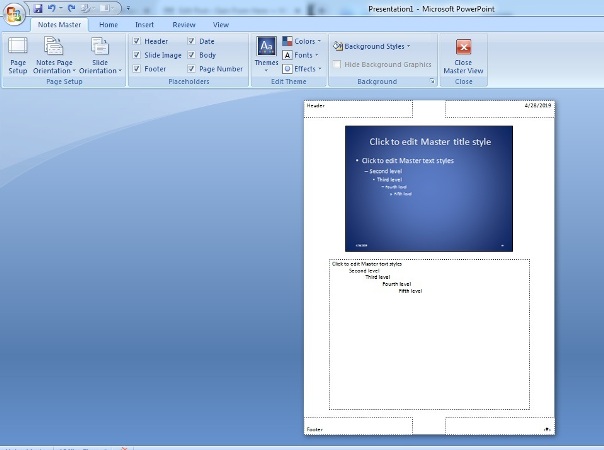Why should we Learn Microsoft PowerPoint -: PowerPoint is a program used to present data and information by using slides. In slides, we can use text, images, and diagrams with animations and transitional effects. It is also called presentation software as it helps a person’s present ideas to groups of people in a very attractive way. It is part of the Microsoft Office application software and developed by the Microsoft Company.
Moreover, it is widely used for making presentations from students to entrepreneurs. Power point has many templates and animations. It has different types of Background styles as well. We can show our slides at selected times. We can make our projects, audio files, video files and many other important works on it.
PowerPoint is mainly used for webinars and making videos. We can present or share something in steps. It is designed to provide visuals for group presentation within business meeting, Team Members and used many other communication situations. It makes an easy way to share ideas or experiences.
To Learn Microsoft PowerPoint, we should start from bars. Below is the list of bars:-
Full List of bars and their uses
- Office Button
- Quick Access Toolbar
- Ribbon
- Title Bar
- Menu Bar
- Status Bar
Office Button – It’s available between Title bar and Menu bar at the left corner. Mainly, it’s useful for create new file, open old presentation, for save the file and change the file’s name by “save as” option. Print and prepare commands also in it. If we want to send file to another person by mail then send command present here. Just with right side! those files name will show who we open recent or old files names are made in PowerPoint software.
Quick Access Toolbar – This bar just attached with office button on title bar. It has some shortcut keys with their symbols mainly shows on screen are Save, Undo, Repeat add a digital signature, Picture quick styles and Transition Scheme. This has also other shortcut keys but those are present inside the icon who just attached with visual shortcut keys.
Title Bar – It is available at the top of screen, we know by it Title bar. Here, we can see our presentation name in which name we save our file. It will show on screen like this – Presentation1-Microsoft PowerPoint. It’s also same in MS Word or MS Excel files but it will show word file with word name or excel file with excel name [like :- (abc-Microsoft Word) and (abc- Microsoft Excel)]
Menu Bar – It has normally 7 tools in it and when we make our slides more tool will be open.
Status Bar – This is at the bottom of screen. Here, zoom in and zoom out options are available at right corner. Slide show, slide sorter and normal shortcut keys are present with their symbols. At the left corner, it will be show slide numbers that how many slides are made in presentation.
Ribbon – We say ribbon who are available in Menu bar inside. For example – In Home tool has many ribbons ( Font, Slides etc). We will complete learn about in tools.
The name of tools in PowerPoint :
- HOME
- INSERT
- DESIGN
- ANIMATION
- SLIDESHOW
- REVIEW
- VIEW
How we can use these tools for making Presentation?
HOME -It has clipboard, slides, font, paragraph, drawing and editing options. From Slides we can take different types of slides. From font we can change font face, font size, font color also applies bold, italic and underline commands on text. Increased or decreased font size. On paragraph, we can change the direction of text like left, right, center, justify and more columns. We can apply bullets, numbering on screen. Increase or decrease list level, line spacing between text, text direction if we want to rotate our text with the help of this we can change it.
In drawing, it has many shapes we can select anyone what we want to apply as well it has arrange option, quick style, shape effects, shape outline and shape fill. On editing ribbon, it has find, replace and select options if we want to find or replace something then we can use this it.
INSERT – In insert ribbon, it has tables, illustrations, links, text and media clips. we want to create a table on our slide then we can apply from table option. For insert pictures, images or clip art, shapes, smart art and chart also apply by it. For giving link any word just go on links and click on hyperlink and it has also action settings. On text option has text box, header & footer, word art, date & time, slide number, symbol and object by using it we can make our slide attractive. by use media clips we can play video or audio files.
Design – It has page setup, themes and background options. If we want to set page, portrait or landscape slides then take mouse on page setup option and click on page set for slide setting for landscape or portrait slide then click on slide orientation. To make an attractive presentation apply themes or if we do not want to default theme’s color then we can change the color by color option and select any other color. On background option, it has simple themes.
ANIMATIONS – We can move our slide by using this tool. It has custom animations, preview, transition to this slide options. Custom animation open our slide with different type ( like-door is opening) and same as other options are available in “transition to this slide”. We can give sound with animation by click on transition sound and it will show us more option what we want. We can set speed also of animation by transition speed. In addition, we can make a presentation with click on mouse or without mouse at the end of animations.
SLIDE SHOW – It has start slide show, set up, monitors. on “start slide show” has 3 options from the beginning, from current slide and custom slide show click on and our slide will be open on full screen. Set up a slide show, hide slide, rehearse timing option are shown on set up.
REVIEW – This has proofing, comments and protect options. We want to check the spelling of our text then go on proofing and click on spelling then a dialog box will be open with spelling with it 3 other options also active thesaurus, translate and language. For research click on research option.
VIEW – Presentation views, show/hide, zoom, color/grayscale, window and macros option are in it. Normal slide just for normal, slide sorter will show with number on screen in a short size and notes page etc are on presentation view. when we click on slide master, handout master and notes master we see our bar will open in another way. Here the image is it.
Ruler, Gridlines are on show/hide option. Ruler will show us scale on screen and gridlines will grid show on slide. we can also zoom our slide by zoom option. we can make our slide black and white, grayscale or color by color/grayscale option.who we learnt about tools. These all are present in Menu Bar. In tools inside has options we say that are ribbons.
Why PowerPoint is important ?
- It helps student making their projects.
- Teachers can save student records & also teach by smart way by using video files.
- House wives can learn it easily because it’s application software and already install in our computer. They can learn at home and also teach their kids by easy method.
- For Businessman, it helps in playing very important role for their business meetings. They share their opinion in group presentation by making their slide presentation or they give training to their team members. Their presentation is quite helpful for team members .
- Doctors use this for their conference meeting. They make their presentation in it and share their opinion or experiences in group presentation.
- A common person also use it in daily life. They can make their video files or audio files. some use it for their making wedding videos with help of animation and insert pictures.
It’s also known by Slideshow presentation software. When we do any work on it we can show our slides by using slideshow ribbon . it can be show by automatically or by mouse.