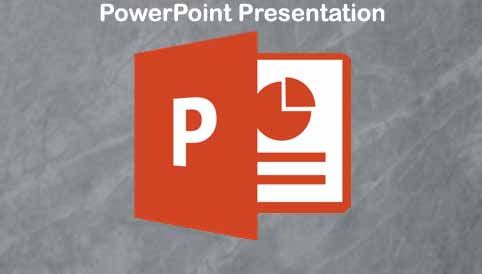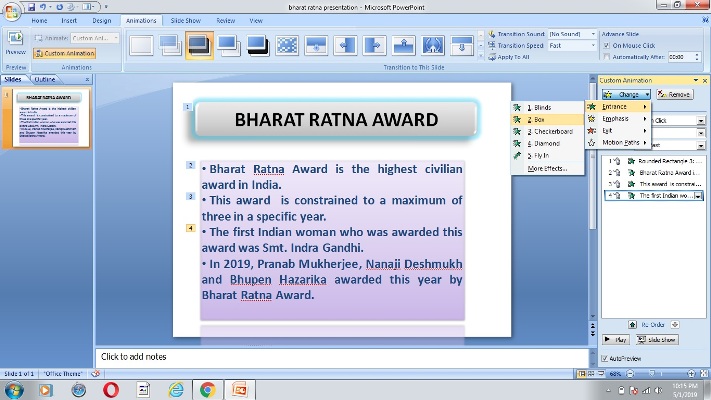How to make a presentation on Microsoft PowerPoint- Do you want to make your first presentation on PowerPoint? Consider a topic or subject in which we can work. First, open Microsoft PowerPoint by clicking start tab. It will open then a slide is shown on the screen. If we want this slide then do work otherwise we can take a new slide for working on. Now go to home tool, click on slide ribbon and select a slide. After that our selected slide will show second slide. Delete the first slide if we do not want that.
Now, we are going to make a presentation related “Bharat Ratna Award”. In next step, select the text from drawing ribbon and type the heading about our subject. Bold the heading, change font face, size, for giving styles click on quick styles and select anyone. For giving shadow behind the heading click on “Shape Effects” and it will show us shadow option select it and apply that! as well as it also show preset, reflection, glow and many other options. Check image below:-
We will type some lines about Bharat Ratna Award. To make easy work, copy the heading text and paste on same slide. Set this text where we want. Delete the heading and type the detail about topic. Select all what we type on detail text change the font face, size, color and give style in background for making attractive file.
We will apply animation for moving our slide. First, select the text in which we want to apply animation. After that we go on animation tool and it will show us transition slide! just place the mouse on animation transition slide and it show us in moving texture. Who we like the transition slide apply on it and for other single lines applying animation then click on custom animation.
This will open at the right side of screen, Select each line click on change option ! it will open some ribbons at the first, Entrance will show, click on it and select the anyone (like – box). Same use this method for other lines. For exit the lines while presentation then same click on change and again click on exit! select the option. In the image is :
Set the time in animation because when we will show our presentation in meeting or group presentation. We make sure the audience can does have time to either look at that slide to read that we do not want to rush that we want to make sure there’s plenty of time.. On custom animation has start, direction and speed options are available. On speed option has slow, medium, fast, very slow and very fast options are available what we suit select that and this according time will be set.
If we just check the presentation how it will be move. At the animation ribbon has preview option click on it and check the slide with animation. For slideshow! click on slideshow or press the F5 button (F5 is the shortcut key of slideshow).